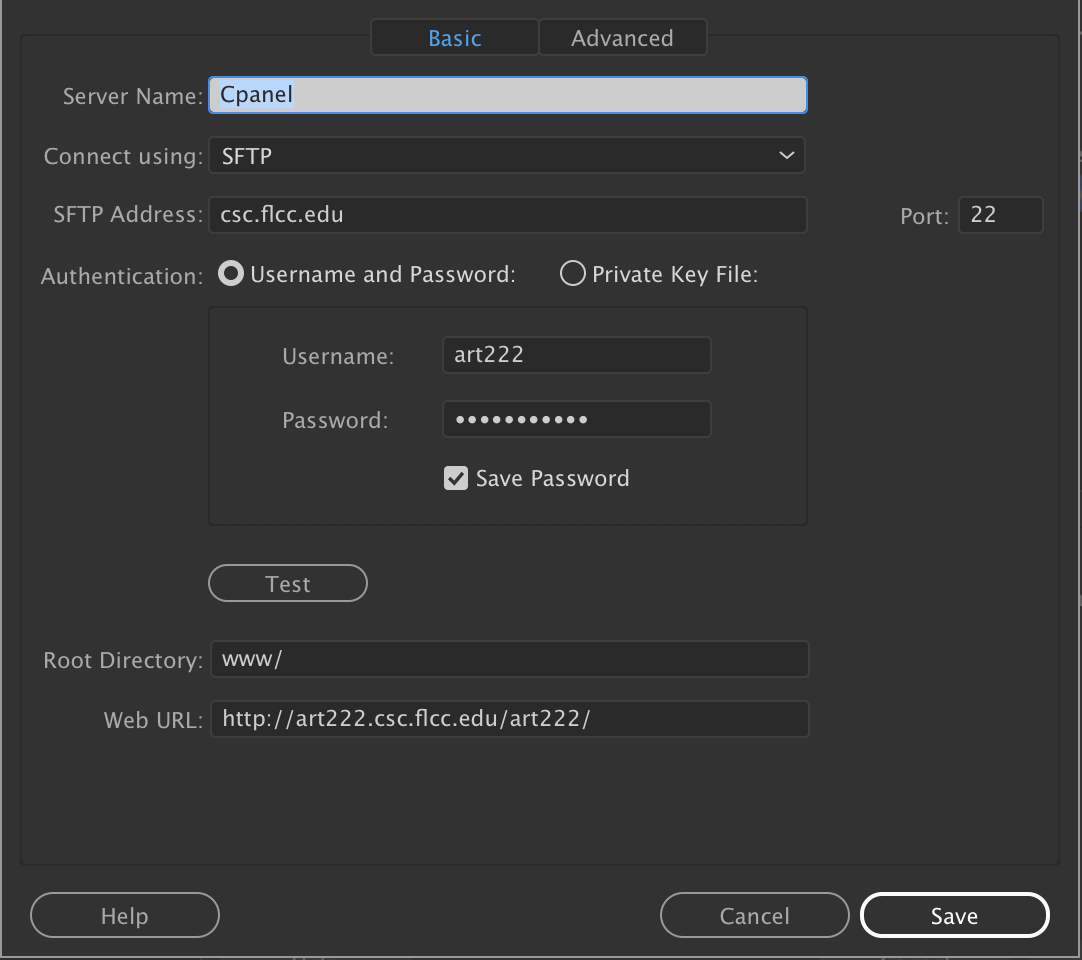Site Setup
Part 1
Setup Personal Webpage:
1. Create a folder art222 then inside the folder create an images folder on your Flash drive or desktop
2. Open Dreamweaver
3. Choose Site > Manage Sites
4. Select New Site…
5. Fill out your site name "ART222"
6. Local Site Folder: Link to the local classsite folder just created
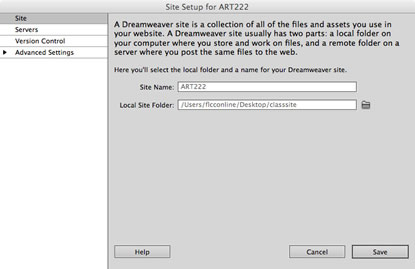
7. Select Servers Tab
8. Click the "add new server" symbol in the lower left corner "+"
9. Server Name : FLCC
10. Connect using: SFTP
11. FTP Address: csc.flcc.edu
12. Username: Enter you FLCC username
13. Password: password
14. Root Directory: www/
15. Web URL: http://YourUsername.csc.flcc.edu/art222
16. Select the Test button to verify you are connected.
17. Click save when you screen looks like the one above
18. Click the Advanced Settings
19. Select Case-sensitive links
20. Links relative to: Document
21. Unselect Enable cache
22. Select the Save button to leave site manager
23. If File Panel is not open Choose Window > Files or F8
24. Expand/Collapse panel to show local and remote files
25. Connect to remote server
26. Drag the art222 folder from the local site (loacted on the right) to the remote site (on the left)
27. Collapse panel to show local files